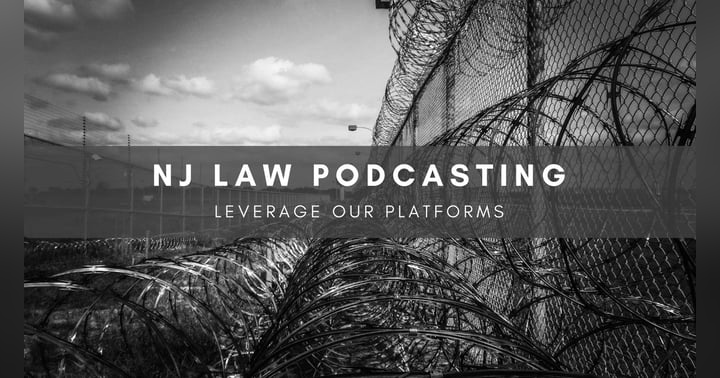Video Podcast Setup

For those of you who are currently recording audio-podcasts, take note:
There is a slightly different guest intake process and host checklist for our virtual video studio. Below you'll find info and products related to setting up your lights, camera, and studio.
Production Elements:
-
Lighting
(For one or more people + greenscreen options)
In simplest terms, lighting usually requires that you hit the participant(s) from both sides, to avoid harsh shadow. But, you can light a solo podcaster with a single light. See below.
If you choose to add green-screen... you'll need more space, and (likely) two additional lights to fully and evenly illuminate your background.- Lighting Supplies
No two rooms are the same. But the more you control for natural light and backlight... the better the end product.
Video-Lighting for green screen recording
video - Lighting for Videos in Small Rooms
video - How to Use One Light for Video
video - Lighting for 2 People
video - 5 Most Common Lighting Mistakes
Approximate rule of thumb for lighting in-room participants:
1 person = 1-2 lights
1 person green screen = 3-4 lights
2 person = 3-4 lights
2 person green screen = 4-7 lights
Green Screen Lighting Options
Video-Green Screen Mistakes to Avoid
Video-Small Room Green Screen Guide
Shop - Amazon Kits For Green Screen
Shop - Google Shopping Results
-
Camera
It's generally best to record through a computer with a good mic & headphones. If your computer camera is standard, you'll want to upgrade.
The following products are available from almost any electronics retailer.
- solo shot - Logitech C922 - usually $99
https://www.logitech.com/en-us/products/webcams/c922-pro-stream-webcam.960-001087.html?crid=34
- wide/multi person shots - Brio Ultra HD Pro - usually $199
https://www.logitech.com/en-us/products/webcams/brio-4k-hdr-webcam.960-001105.html
- use your smartphone as a webcam on your PC (if your phone has a fabulous camera)
https://riverside.fm/blog/how-to-use-phone-as-a-webcam\
video- how to use your smartphone as a webcam on Riverside fm
video- how to use your smartphone as a second camera-angle on Riverside fm -
Internet connection & Power
-Plan to setup where your computer will have excellent connectivity.
-Plug in the power cord while recording video. -
Solo Podcast Microphone
Most of my audio podcast clients use a Podtrak P4 with a Shure/Samson microphone. That unit will connect to a pc via usb C.
If you are recording solo & with video - use a mic with a direct usb connection to your computer-
Blue Yeti:
https://www.bluemic.com/en-us/products/yeti/
video - Using the Blue Yeti mic
or
Rode Podmic:
https://www.bhphotovideo.com/c/product/1449997-REG/rode_podmic_dynamic_podcasting_microphone.html -
Multi Participant (same room) Microphones
This is where you will want to use a Podtrak P4 with multiple mics. Or, some similar solution for multiple in-room audio tracks mated with a single video camera.
video - About Podtrak P4
Connect the P4 to the video podcast computer and do your best to level the volume of each in-room participant.
In this scenario, the host can record separate audio tracks for each in-room participant to the memory card of the Podtrak P4 - while simultaneously feeding their audio into the video studio app.
Podtrak P4 bundles w/mic, headphones, mic stands, etc:
Google Shopping Results